News Source: PassFab
NEW YORK, N.Y., Sept. 18, 2024 (SEND2PRESS NEWSWIRE) — Factory resetting a Dell laptop restores it to its original settings, often resolving issues or resetting a forgotten password. If you’ve lost your login credentials, this process can help you regain access, says PassFab.
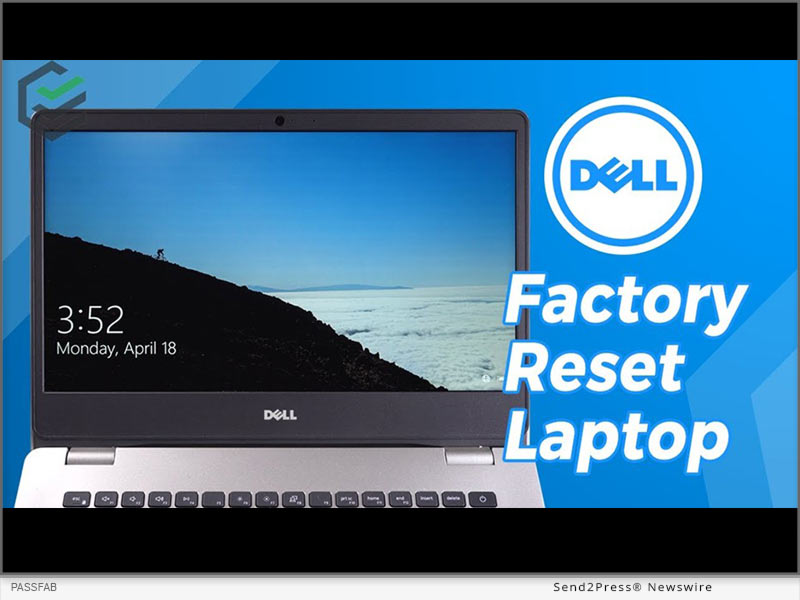
Image caption: How to Factory Reset Dell Laptop without Password.
Next, we’ll cover 3 methods to factory reset your Dell laptop without a password. One of the easiest ways is by using PassFab 4WinKey, a tool that simplifies password resets and factory resets.
Part 1: How to Factory Reset Dell Laptop without Password? [Windows 11/10 Supported]
To know how to restore Dell laptop to factory settings without password and reset disk, the best choice is PassFab 4WinKey:
PassFab 4Winkey Features:
- Unlock Dell Laptop Without Password – If your admin password was changed by someone else, it helps you regain access.
- Lost Admin Password – If you have no other admin account, or forgot a recently changed password it can help you reset it.
- Quick with 100% Success – Offers a high success rate while resetting a Windows computer.
- No Technical Expertise Required – Even a first-time user will be able to use it as it doesn’t come with a learning curve.
- Supports Multiple Dell Models – Supports various Dell models like Inspiron, Alienware, XPS, and G Series Gaming PCs.
Here’s how to reset a Dell laptop without password and reset disk:
Step 1: Install PassFab 4WinKey on another computer. Then, create a bootable drive with it.
Step 2: Boot your laptop with drive. Reset your password.
Part 2: How to Factory Reset Dell Laptop Without Password Windows Without Disk?
If you want to learn how to factory reset Dell laptop without password and reset disk, Dell SupportAssist OS Recovery is a good option. It can back up data and reset your laptop. But compared to bootable media, it offers fewer advanced options. Here’s how to unlock Dell laptop with SupportAssist OS Recovery:
Step 1: Install it on another computer. Then, use it to create a bootable drive.
Step 2: Connect drive to your Dell laptop, and restart it. Enter boot menu with F12. Then, use USB to back up files and reset laptop.
Part 3: How to Factory Reset Dell Laptop Without Admin Password?
Another way to reset your Dell laptop without a password is using “Reset This PC” feature in WinRE Environment. Though it offers limited control and fewer options. Here’s how to factory reset a Dell computer without logging in using “Reset This PC:”
Step 1: On Dell login screen, hold “Shift” and click “Power” > “Restart.”
Step 2: Choose “Troubleshoot” > “Reset This PC” > “Remove everything.” Then, select “Just remove my files” to reset laptop.
About PassFab:
To know how to factory reset Dell PC without password, use PassFab 4WinKey. The software’s website and UI have been recently redesigned with a modern look, better navigation, and mobile responsiveness to offer a better user experience.
Leare More: https://www.4winkey.com/
Youtube: https://www.youtube.com/passfab
Facebook: https://www.facebook.com/passfab/
This press release was issued on behalf of the news source (PassFab), who is solely responsible for its accuracy, by Send2Press Newswire.
To view the original story, visit: https://www.send2press.com/wire/how-to-factory-reset-dell-laptop-without-password-easily-from-passfab/
Copr. © 2024 Send2Press® Newswire, Calif., USA. -- REF: S2P STORY ID: S2P121052 FCN24-3B
INFORMATION BELOW THIS PAGE, IF ANY, IS UNRELATED TO THIS PRESS RELEASE.














